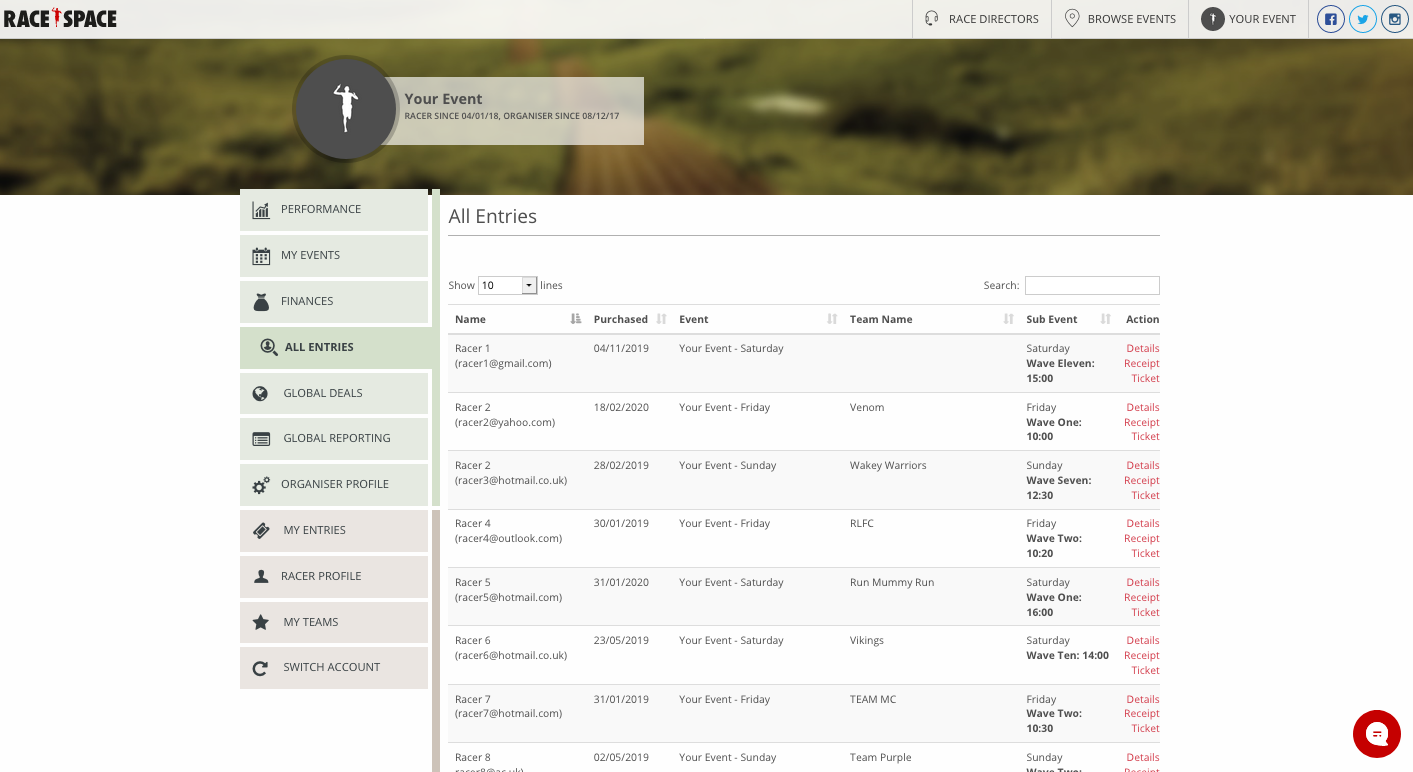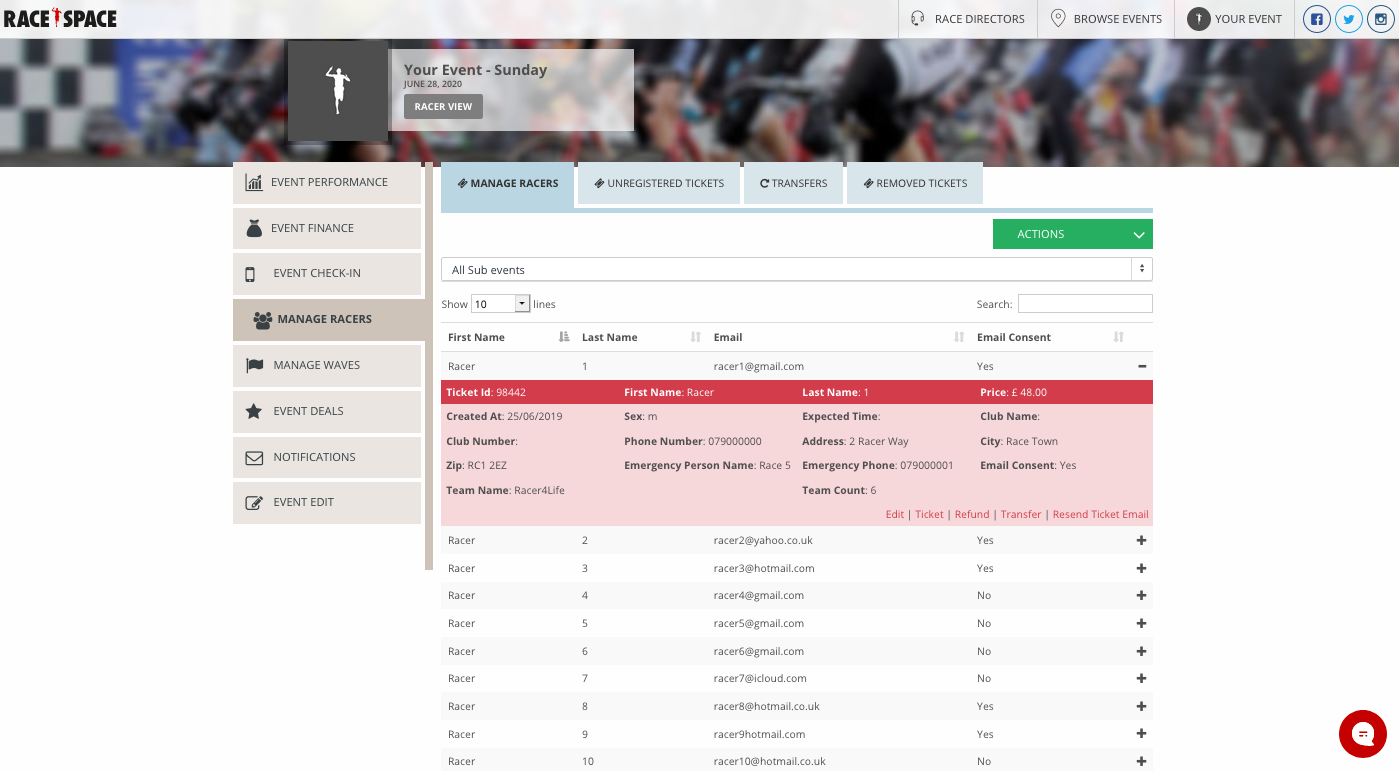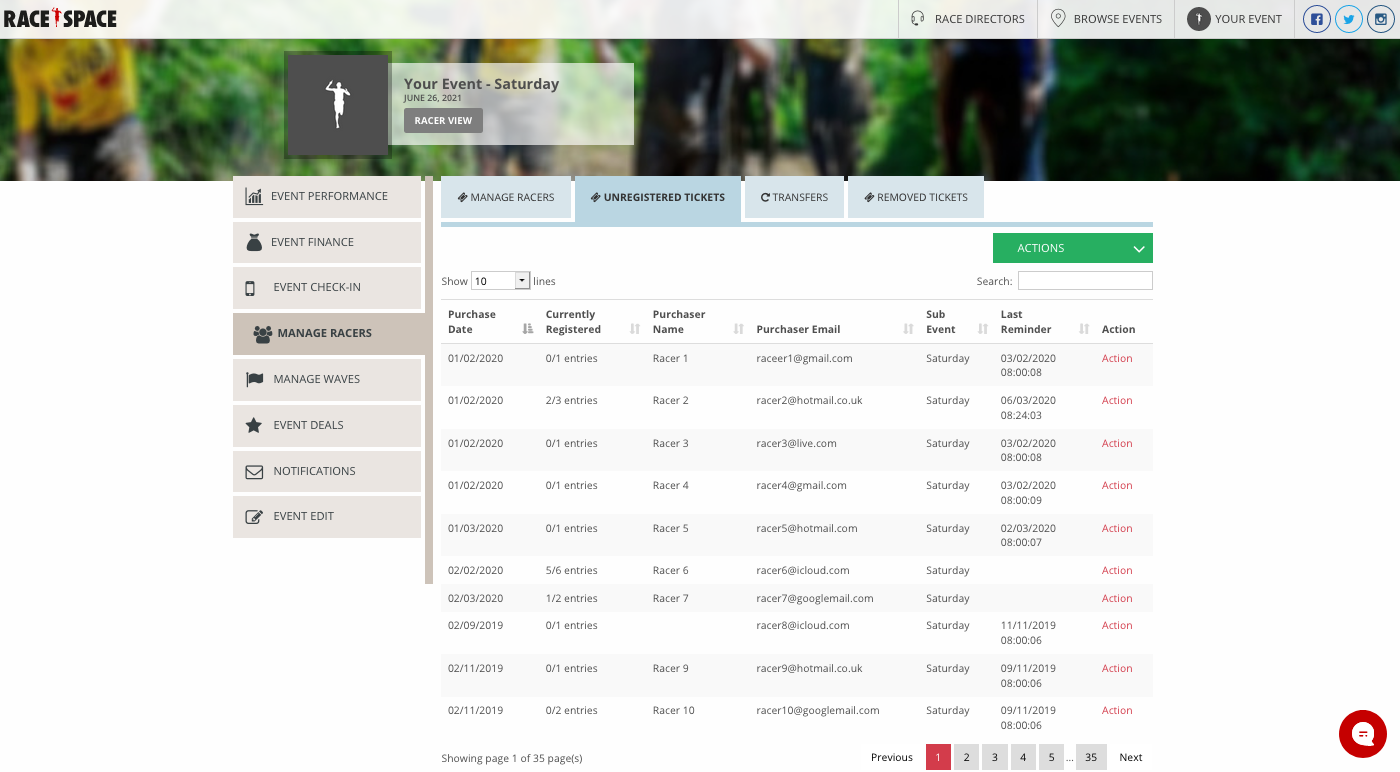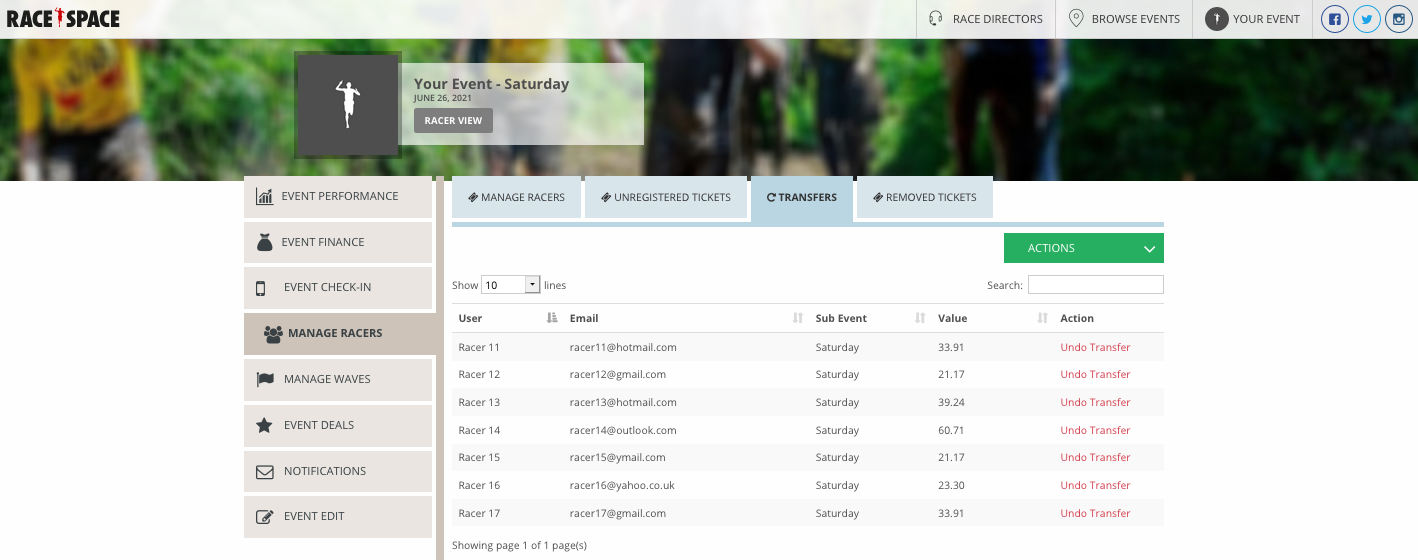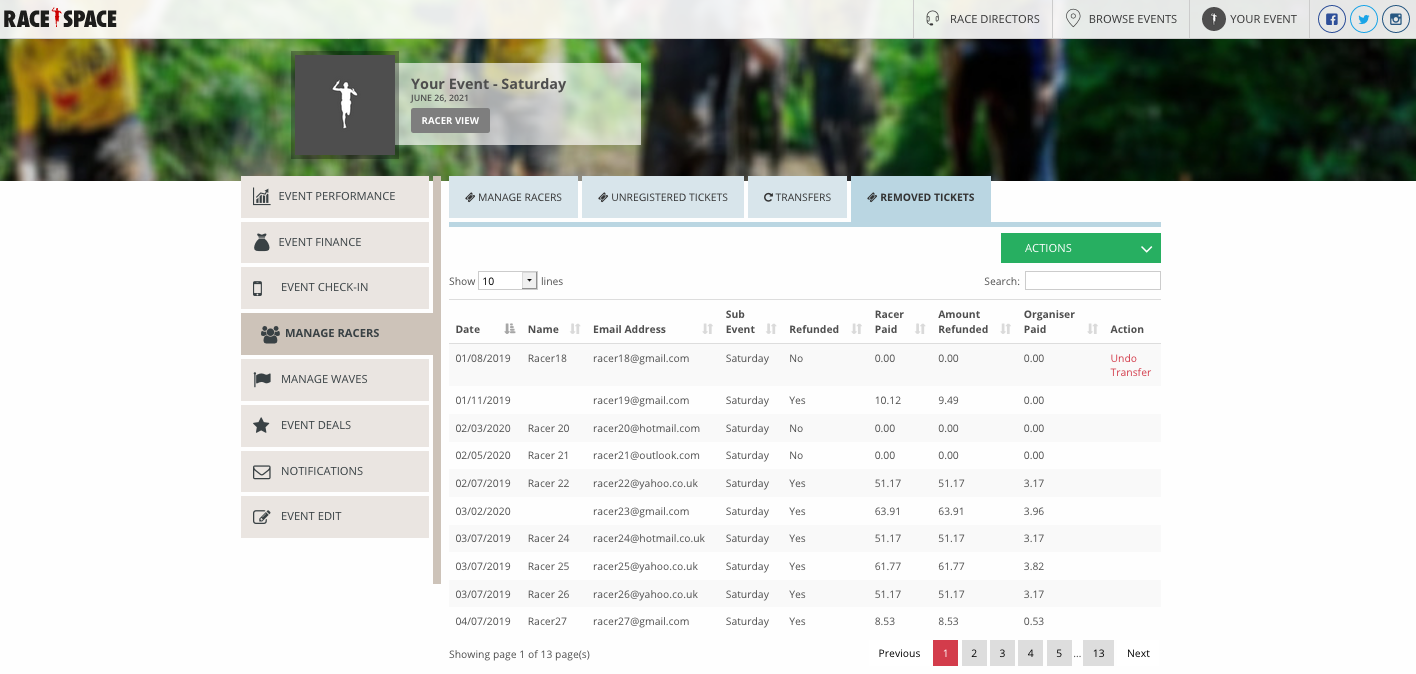Accessing Participant Information
All Entries
The All Entries tab in the main menu allows you to find participant information from any of your events in an instant. If you have enabled the Speedy Checkout feature for your events it also allows you to see the status of participant tickets, meaning whether they are registered or unregistered, and any pending tickets which have been bought and then sent by one participant to another but still need to be registered. Lastly, in the top right hand corner you are provided with a Search tool to help narrow down entries quickly using the participants name, team name or email address.
- In the Action column select from Details, Receipt or Ticket links.
- Details: Provides you with all the basic and event-specific information from the entry form completed by the participant. From this link you have the ability to update some of the fields on behalf of the participant however the basic information (highlighted in grey boxes) is uneditable following GDPR guidelines. Once changes have been made where possible, scroll to the bottom of the page and select the Update button to save changes.
- Receipt: Allows you to download the receipt for that specific participant.
- Ticket: Allows you to download the ticket for that specific participant.
Event Specific
For more detail and available actions for a particular event and the participants within it, visit the Event Dashboard of an event by going to the My Events page (found in the main menu), hovering your mouse over the event of your choosing and then selecting Manage Racers from the Action drop-down.
At the top of the page are the main sections grouped into Manage Racers, Unregistered Tickets, Transfers and Removed Tickets. These sections will help you easily manage and keep track of your participants.
If you have multiple sub-events for the event then you can also select the All Sub events drop-down menu under the main sections to either view your entire participant population or filter based on the sub-event of your choosing.
Below is a description of what each of these main manage racer sections capture and data tools you can use within each:
- Manage Racers: Provides a list of participants currently enrolled in your event. Supporting data captured for this section includes the first name, last name, team name (if applicable), email address and whether email consent was agreed on by the participant. In addition, if you select one of the participants you will see a drop-down menu open with further details on the participants entry and management tools in the bottom right as links in red. These are discussed briefly below:
- Edit: Allows you to update some of the fields on behalf of the participant however the basic information (highlighted in grey boxes) is uneditable following GDPR guidelines. Once changes have been made where possible, scroll to the bottom of the page and select the Update button to save changes.
- Ticket: Allows you to download the ticket for that specific participant.
- Refund: Allows you to action partial or full refunds to your participants and either remove or keep their ticket for the event once refunded. Click here for more information on Issuing Refunds.
- Transfer: Allows you to apply transfer credits to your participants with the same credit value as the original ticket or with a transfer cost deducted from the credit amount. Click here for more information on Transfers & Deferrals.
- Resend Ticket Email: Allows you to resend the ticket email confirmation and ticket attachment sent to the participant when they made the original purchase.
- Unregistered Tickets: Provides a list of participants who have used Speedy Checkout to complete their ticket purchase for the event and have unregistered tickets which need to be completed. Supporting data captured for this section includes purchase date, currently registered (total number of entries registered out of those purchased), purchaser name, purchaser email, sub-event and last reminder.
- In the Action column select Action to bring up the Entry Actions side panel. From this panel you can either select Send Reminder to instantly send a reminder for unregistered tickets to a participant. You can also select Refund Entry to action either a partial or full refund.
For more information on Speedy Checkout, click here.
- Transfers: Provides a list of participants who have been transferred out of the event in exchange for transfer credits. Supporting data captured for this section includes user, email, sub-event and value (of the transfer credit received).
-
- In the Action column select Undo Transfer to reverse the transfer credit value received and reinstate the participant into the event.
For more information on Transfers & Deferrals, click here.
- Removed Tickets: Provides a list of participants that have been removed from the event. Supporting data captured for this section includes date, name, email address, sub-event, refunded (if the removal was part of a refund), racer paid, amount refunded (if applicable) and organiser paid (if refunded/applicable).
- In the Action column select Undo Transfer to reverse the transfer credit value received and reinstate the participant into the event.
Still stuck? How can we help?