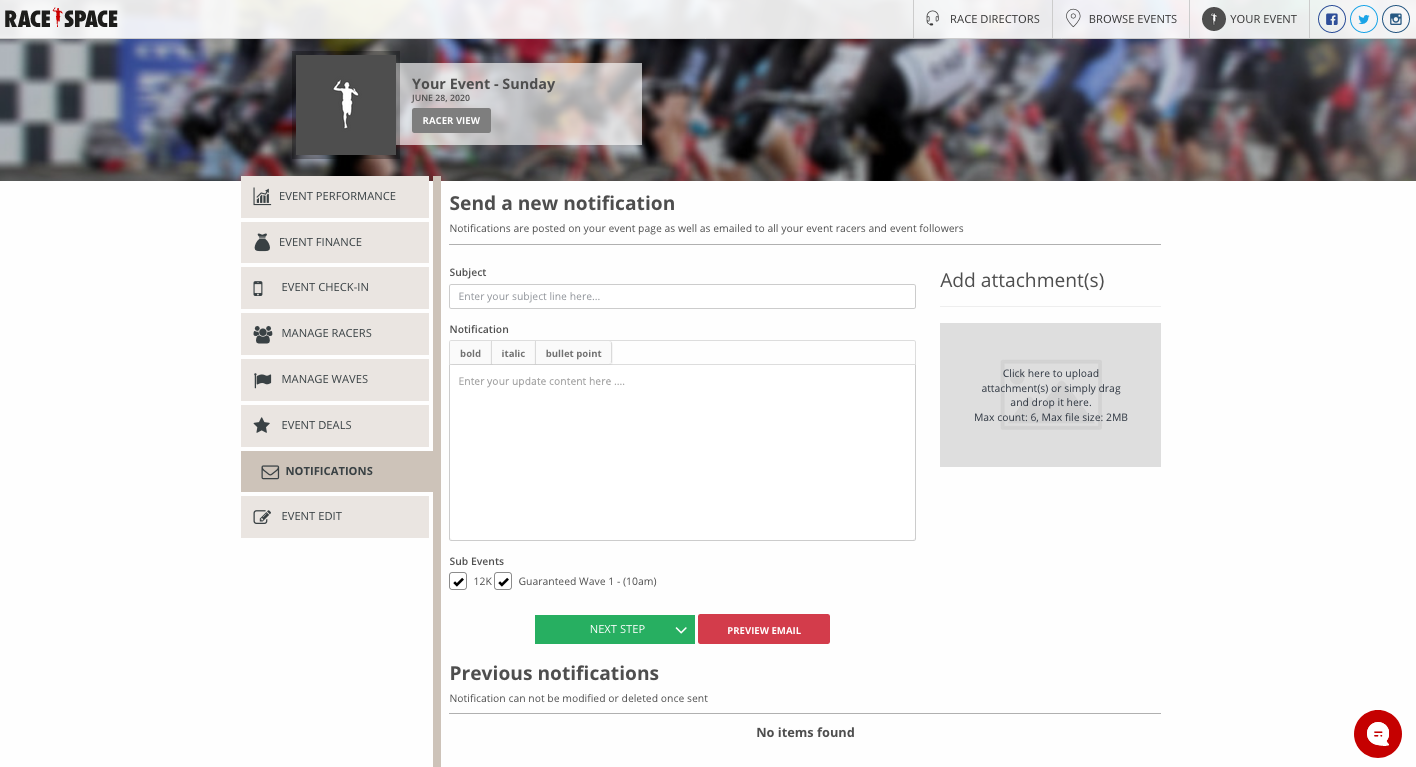Communicating With Participants
Effective notification tools can either make or break an event and keeping participants informed on key information prior and post event will leave participants in anticipation and coming back for more.
To use our event notification tool, visit the Event Dashboard of the event by going to the My Events page found in the main menu. Hover your mouse over the event of your choosing and then select Notifications from the Action drop-down.
Here you will be able to choose a subject line, add your content you want to update your participants on and any attachments you might want to add. If you have multiple sub-events for the event you can select the sub-event checkboxes just under the message box to send the notification to a specific sub-event or all sub-events as you need.
Preview how your message will look by selecting the Preview Email button. Once you are ready to send the notification, click the Next Steps drop-down menu in green. Here you will be able to choose between posting the notification to your Race Space event page only (Publish only), sending it out to participants via email only (Send emails only) or both (Publish notifications and send emails).
You will be able to see all previous notifications sent out at the bottom of the page. Please note, notifications cannot be modified or deleted once sent.
Still stuck? How can we help?