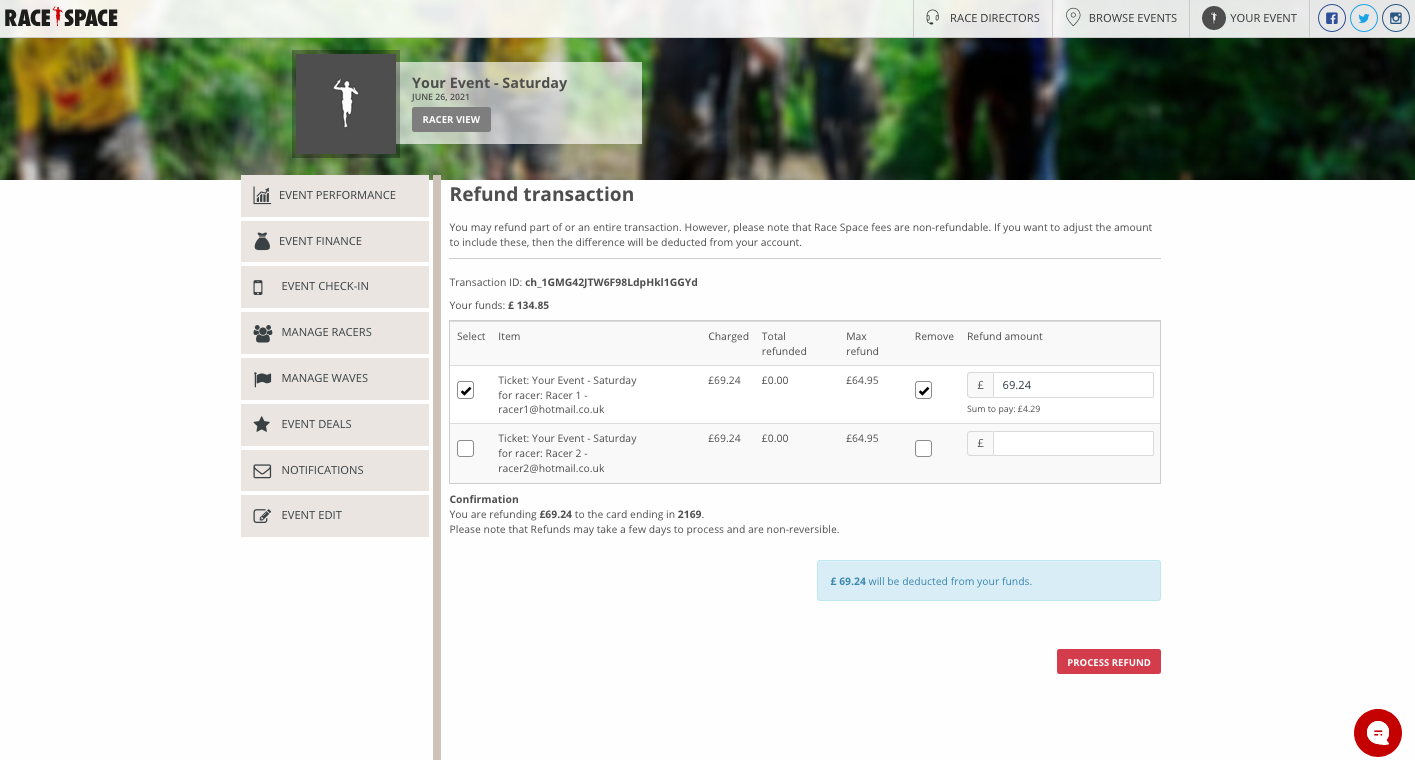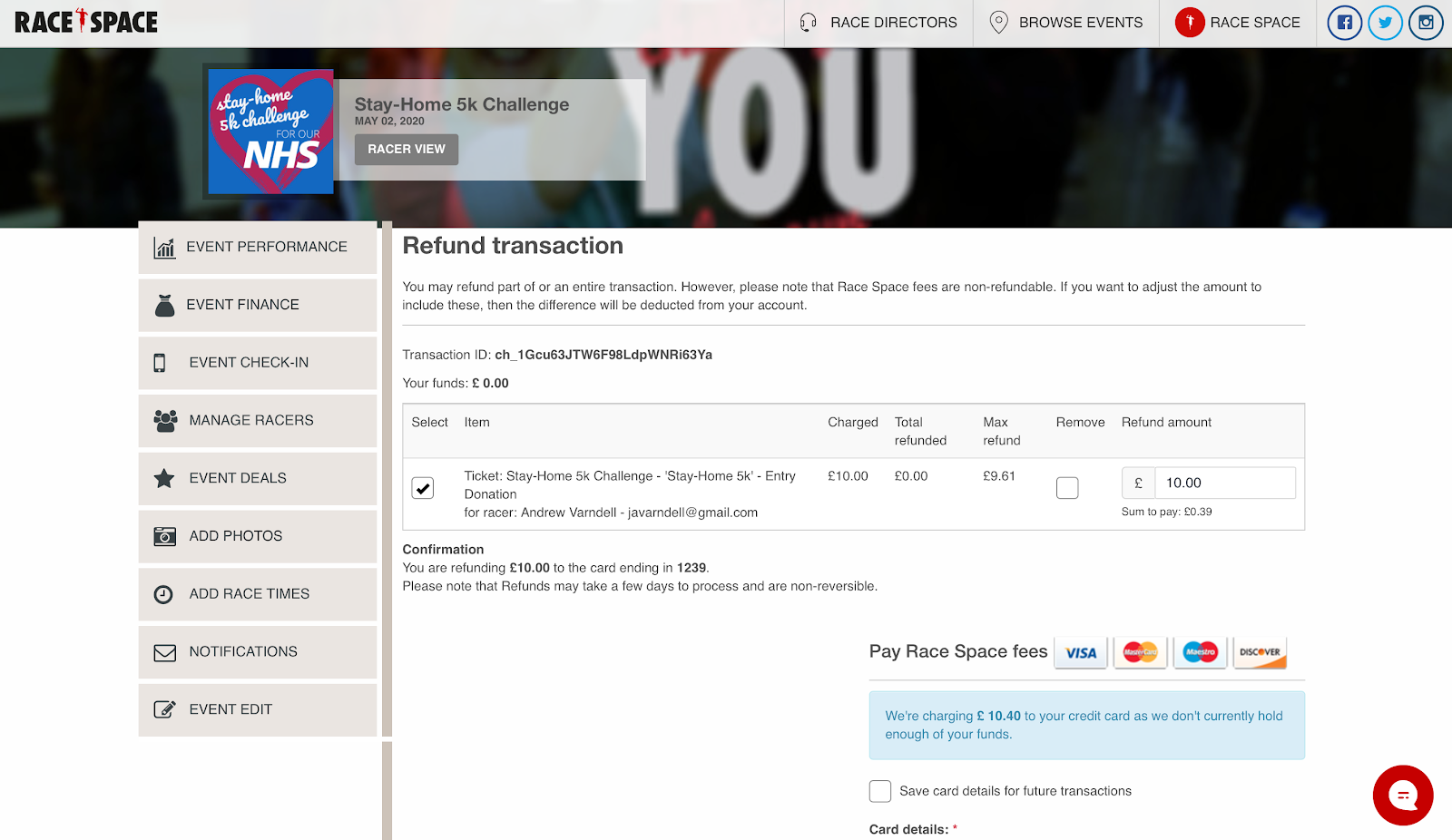Issuing Refunds
Once in the Manage Racers section of the Event Dashboard, using the Search tool above the participant list in the top right, simply search for the participant you would like to refund using their name or email address. Once you have found the participant, click on them in the list and in the drop-down menu which opens with further details on the participant, the third management tool will be the Refund link in red.
On the next page which loads you will firstly see the Transaction ID related to the ticket/tickets you have actioned. Just under this you will see Your Funds which is the current amount you have in your Race Space account to issue refunds with.
Click here for more information on Your Funds.
You will then see a list with a ticket/tickets that the participant purchased. The columns for this section are discussed in more detail below:
- In the Select column you will be able to highlight the ticket which you would like to process a refund for by selecting the checkbox for the relevant ticket. You will need to select at least one checkbox for a refund to be actioned.
- The Item column shows the ticket type and the participant it is assigned to and their email address.
- The Charged column refers to the amount that was charged to the participant for that specific ticket, including our Race Space transaction fee.
- The Total Refunded column will have data if there was a partial refund already carried out on an item for that participant. If there was no previous refund carried out then it will show as £0.00.
- The Max Refund column refers to the amount that was charged to the participant for that specific ticket, excluding our Race Space transaction fee.
- In the Remove column you will be able to highlight whether you would like to refund the participant or both refund and remove their ticket from the event. By selecting the checkbox for the relevant ticket in this column you will both refund and remove the participant.
- The Refund Amount column allows you to input the value of the refund you will be giving the participant.
Please note, if you want to refund a participant the Charged amount, then the Race Space transaction fee will be paid with Your Funds. You will see this Race Space transaction fee amount is highlighted if you type the Charged amount in the Refund Amount column. Just under the amount you typed will be the Sum to pay amount which is the Race Space transaction fee. You can also choose to refund the Max Refund amount which will incur no Race Space transaction fee.
Once all the above columns have been updated with your preferences for the refund select the Process Refund button in the bottom right complete the manual refund process.
If you would like to make a refund but Race Space is not currently holding any funds on your behalf (in Your Funds), then you will need to process the refund with a card of your choosing. Race Space will prompt you to add card details before a refund can be processed. If we are not holding any funds on your behalf and you do not add card details when prompted then you will not be able to make refunds.
Click here for information on user operated refunds.
Still stuck? How can we help?