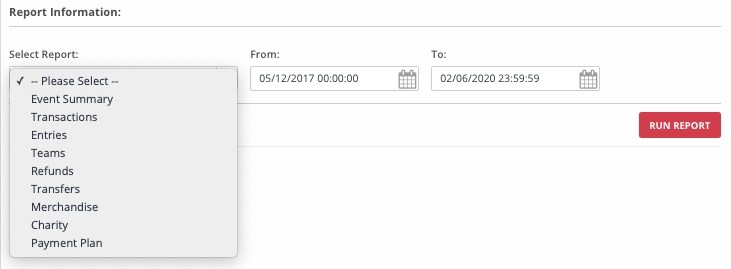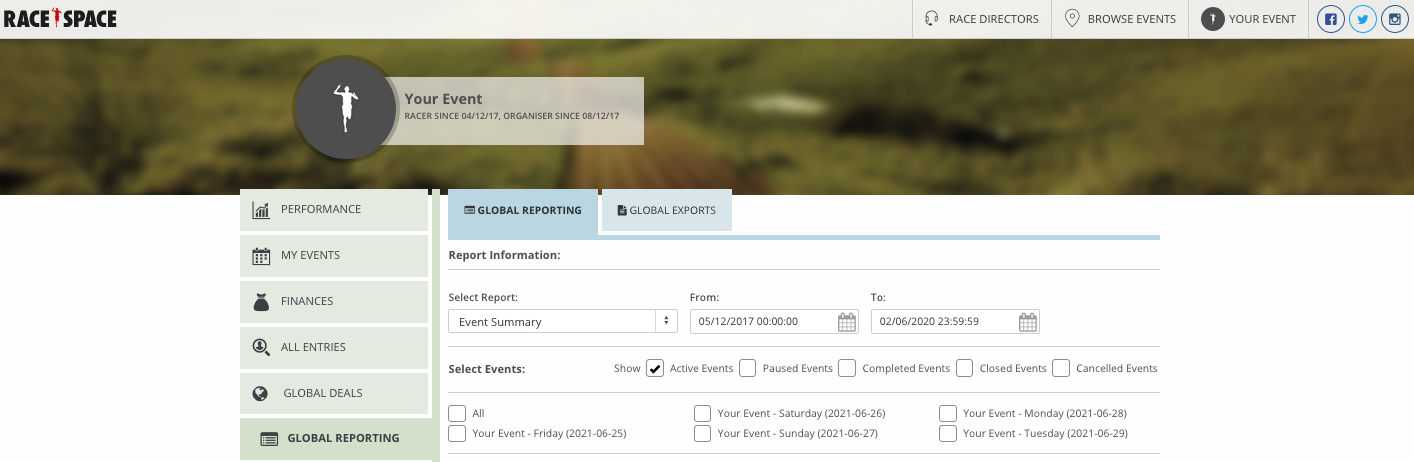Global Reporting
You can access the Global Reporting tool by selecting Global Reporting in the main menu. Then you can use the following steps to generate your report:
1. Select Report
Under the Global Reporting section you will firstly be presented with the Select Report drop-down menu which will begin the filtering process for the report you are exporting.
You will have 9 different report types to choose from in the Select Report drop-down menu:
- Event Summary
- Transactions
- Entries
- Teams
- Refunds
- Transfers
- Merchandise
- Charity
- Payment Plan
In addition to the different report types you will also be able to specify a From and To date range.
2. Select Events
Once you have completed Select Report, Select Events will automatically generate for you to choose further filters from.
You will have 5 different event types to choose from in the Select Events section:
- Active Events
- Paused Events
- Completed Events
- Closed Events
- Cancelled Events
You can also select more than one event type from this section for your report if needed.
Once you have selected the event type/types, you will be able to further filter by selecting individual events, granted you have individual events that fall under that event type. If you do not then no individual events will be generated for this event type.
3. Select Fields
Once you have completed Select Events, Select Fields will be the last set of filters which you will need to specify for your report.
Select Fields is generated automatically and based on the report type you chose from the Select Report drop-down menu in the first section. Each report type will have different filters for you to choose from. You have the option to select all or specific filters you want to capture in your report.
4. Run Report
Once you have completed the above three steps you will then be able to select the Run Report button which will build the report based on your chosen filters.
Once selected, the Run Report button will briefly change to Building Report and once completed will populate the results as a preview just under this button. Please note that the time it takes to build the report may vary slightly and is dependent on the size of the report you are running.
Still stuck? How can we help?