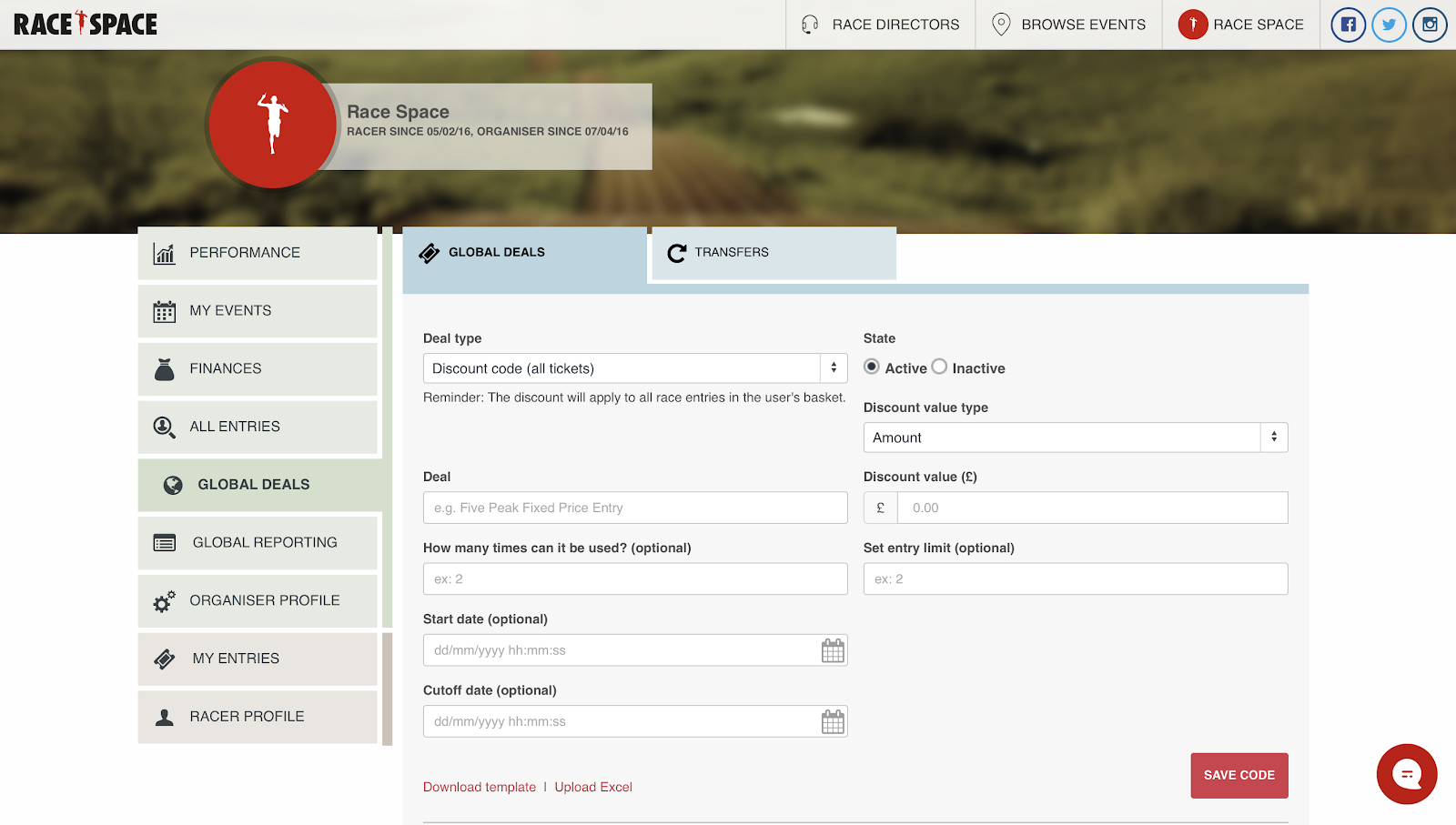Global Deals
You can access Global Deals from the main menu (accessed on desktop by hovering over your name or organisation name in the top right corner of the screen). As global suggests, these deal types will be applied across your live events.
The first thing to do when setting up a deal is to select the deal type from the drop down. Below is a description of what each deal type does:
- Discount Code (Single): Use this if you want to create a discount code that is applicable to only one ticket in the basket. If a purchaser buys more than one ticket, the discount will only apply to the first.
- Discount Code (All Tickets): As above except these codes apply to all tickets in the basket.
- Discount Code (Entire Transaction): The discount will apply to all items in the user’s basket, with the exception of charity donations.
- Multi Entry Discount: Here you can incentivise users to purchase multiple entries to your races in a single transaction. Do this by offering bigger discounts the more entries are purchased. Offers will apply to all of your events set up on Race Space.
- Series Discount: Choose your races that you’d like to make part of a series. If the user enters all of these races they will receive the discount.
- Season Pass: This allows participants to gain access to a number of events (selected by you) for a single up front payment.
- Fixed Price Entry: This works like a discount code except instead of giving a percentage or value amount off the price, it allows participants who enter the code to pay a fixed price.
You can find and edit any deals already setup by scrolling to the bottom of the Global Deals page. Under the section, Deals, you can search for the deals which have been previously created. In the Action column on the right you will have the option to both Edit and Delete.
If you would like to import deals using a spreadsheet, which is useful if you are adding a large number of unique discount codes, you can do this by selecting the Download template link in red. Once you have populated the template with deals you can then select the Upload Excel link in red to add these deals in bulk. Both these links are in the bottom left opposite the Save Code button.
Still stuck? How can we help?