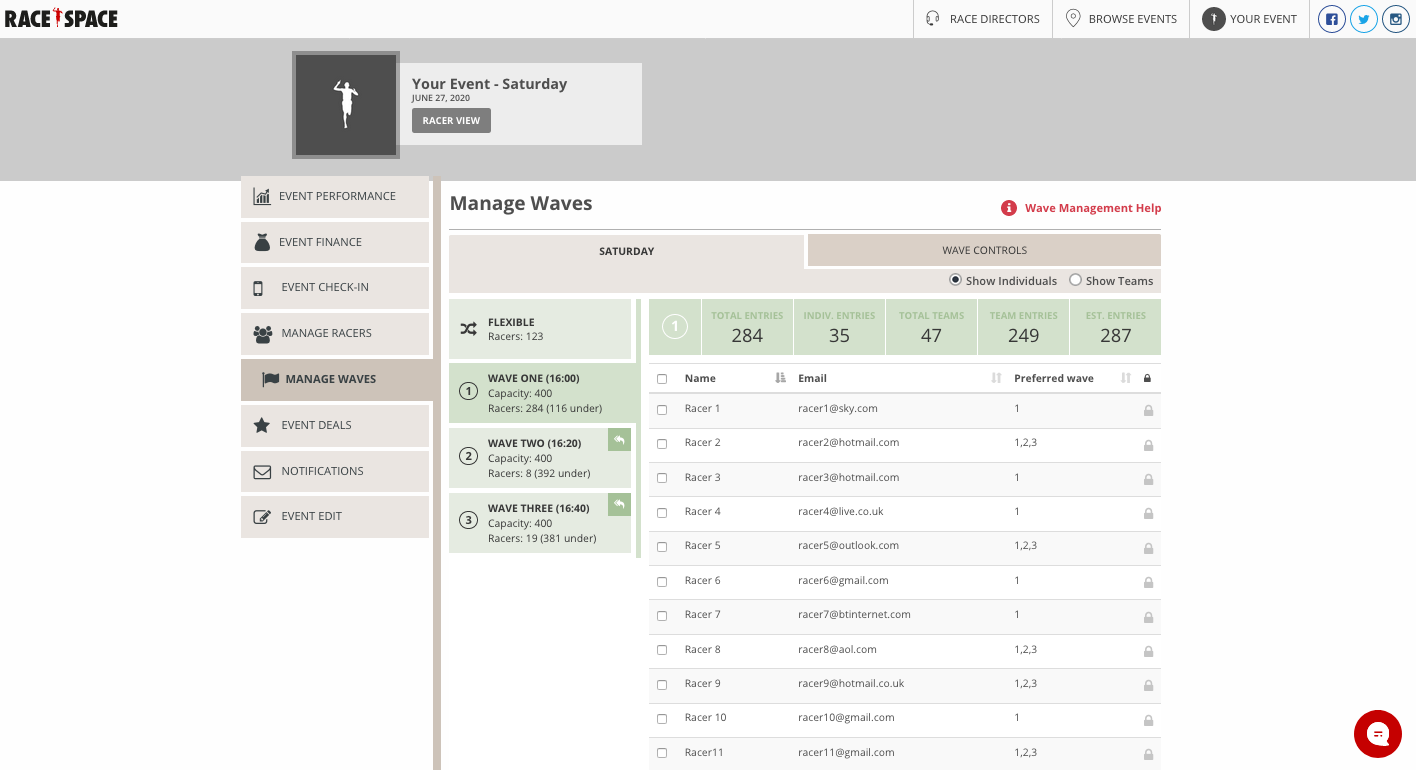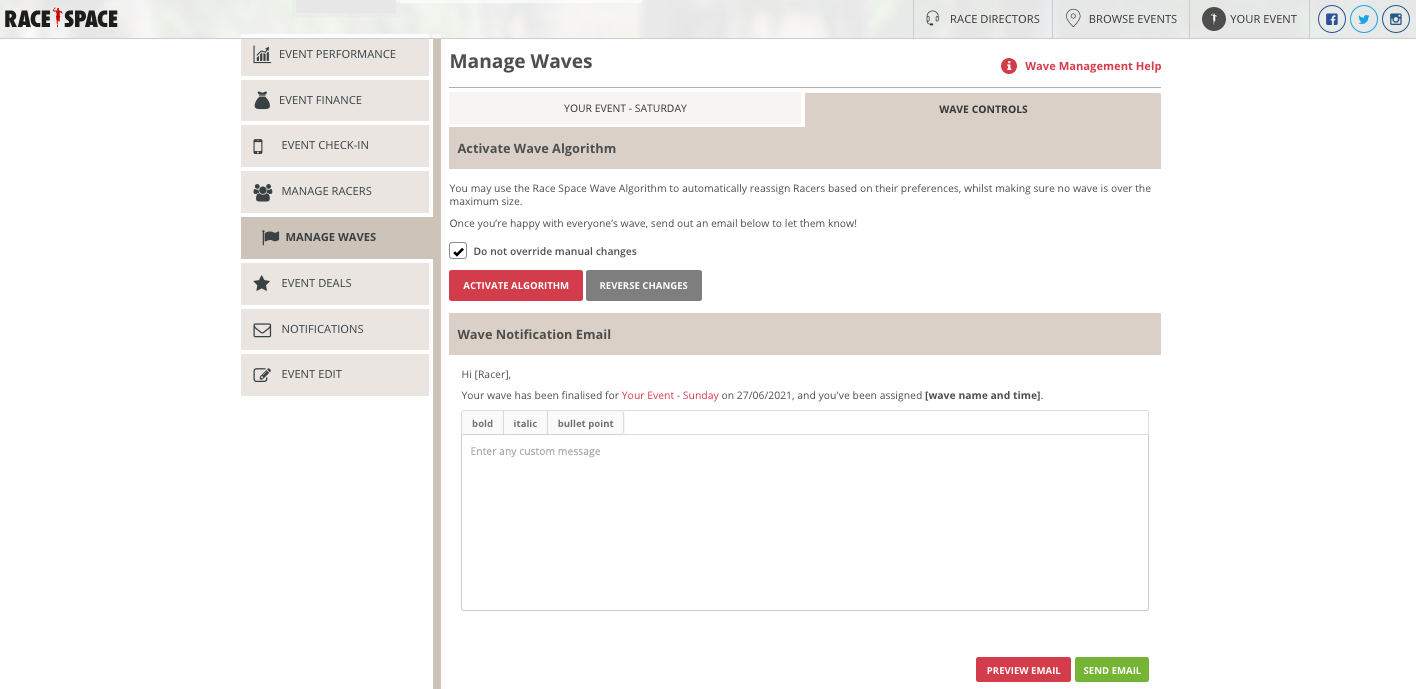Organising Participants Into Waves
Race Space has a ground-breaking wave management feature that takes all the hassle out of organising your participants into waves. With our wave algorithm, sort your participants based on wave preference and wave capacity, in addition to a simple tool for manually moving participants or teams from wave to wave.
Please note that to use this tool, you must set up the Waves section when creating your event. This is covered in step 2 of Setting Up Your Event.
If you’re using Waves and your event is approaching, it might be time to get all your participants organised. We recommend you activate the algorithm a week or two before your event, so participants know when to arrive at your event.
Visit the Event Dashboard of the event by going to the My Events page found in the main menu. Hover your mouse over the event of your choosing and then select Manage Waves from the Action drop-down.
At the top of the page are the main manage wave sections grouped based on wave tabs (in the screenshot below, “Saturday”) and Wave Controls.
Below is a description of what each of these main manage wave sections capture and data tools you can use within each:
- Wave tabs: In the left-hand column you will find the wave tabs for the event in green. These would have been set up when initially creating your event and participants would have selected their wave preference when completing their entry form. Supporting data captured for this section includes capacity (the maximum number of racers in the wave) and racers (the number of racers currently in the wave). In the central section you will find a list of participants based on the correlating wave tab on the left they have been allocated. Supporting data captured for this section includes name, email and preferred wave. Below are some useful tools for this section:
- The first tab in the wave tabs section, Flexible, refers to participants who said they have no wave preference and are happy to race at any time.
- Either show the wave list by individuals (Show Individuals) or by teams (Show Teams) by selecting the relevant checkbox in the top corner of the sub-event tab.
- Select the checkbox to the left of a participant in the wave list and then select the green arrow icon in the top right corner of the wave tabs and you will manually move that participant from one wave to another.
- Select the lock symbol on the right of a participant in the wave list and you will lock that participant to the wave they are currently in.
- Above the wave list of participants you will see useful data on total entries, individual entries, total teams, team entries and estimated entries for each wave tab.
- Wave Controls: Allows you activate the Race Space Wave Algorithm to automatically reassign participants based on their wave preferences, or as close to their preference as possible, whilst making sure no wave is over the maximum capacity.
- Select the Do not override manual changes checkbox if you want manual wave changes made on the sub-event tab to remain once you activate the algorithm.
- Select the Activate Algorithm button and the panel which appears will ask you to confirm wave reassignments.
- At the top of the panel it will give you one final breakdown per wave highlighting the maximum capacity, racers before the algorithm, racers moved out, racers moved in and racers after the algorithm.
- Below this it will list the Flexible participants and teams who you will be able to move between the waves as you please to further fine-tune the wave allocations.
- Alternatively in the bottom left you can select the Bulk move to drop-down menu to move Flexible participants and team to one specific wave.
- Once satisfied with the wave reassignments select the green Update button in the bottom right to apply the algorithm.
- Select the Reverse Changes button to revert to the wave assignments prior to activating the algorithm.
- Once you are happy that all your participants are well placed, use the Wave Notification Email section to send an email letting participants know which wave they are in. You can customise the content of the email, preview it and send it out.
Still stuck? How can we help?